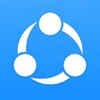Unlocker Delete any file on your Windows PC
Unlocker Delete any file on your Windows PC
If you’ve ever tried to delete a file in Windows and gotten an error saying the file cannot be deleted because it’s in use by another application, you may feel frustrated and not a little irritated.
Deleting a file should be easy, but sometimes Windows blocks files from being deleted, and often this happens for no apparent reason. If you often find yourself unable to delete stubborn files because Windows is declaring them locked, Unlocker is the solution you’ve been looking for.
Unlike many “Swiss Army knife” utilities that do a variety of things and none of them very well, Unlocker is a single-purpose utlitity. You can’t configure Unlocker or set options. All it does is unlock files and delete them. Unlocker does the one thing it’s designed to do, and it does it extremely well.
Using Unlocker, when you encounter a stubborn file that Windows won’t let you erase, simply right-click on the file and select Unlocker from the contextual menu. Unlocker will give you three choices. You can delete the file, rename the file or move the file to another location.
Sometimes Unlocker may not be able to complete the operation immediately. In these cases, it will continue deleting, renaming or moving the file the next time you reboot your computer.
Some great new features in the latest version of Unlocker make it even easier to use and more helpful. For instance, you can more easily delete deep directory structures without getting an error. There’s also a progress bar when deleting large folders, and the utility no longer crashes sometimes in deep directory structures. This latest version also removes some references to old website, and the 64-bit installer no longer mentions the assistant, which doesn’t actually exist.
There is one thing you should know about Unlocker. Because it uses Windows libraries, your antivirus software may kick up an alert. This is a false positive and not cause for alarm.
Unlocker is a program that allows users to get rid of unwanted files that are hard to delete through standard deleting methods. To delete a file using Unlocker, you simply right click on the unwanted file and select the Unlocker option from the drop down menu. After selecting Unlocker, users will then be prompted to move file to another location, delete the file, or rename the file. Unlocker is only useful for these few functions. However, the program is very simple and easy to use. Using Unlocker makes it easier to use other programs that may have been enabled due to unwanted files.
Top programs in Software utilities
IObit Software Updater
IObit Software Updater
Free Software Application to Easily Update System Software
Latest Version: 5.1.0.15
Screen Recorder Pro
Screen Recorder Pro
A powerful screen recorder in a simple package
Latest Version: 11.3
Bluetooth Driver
Bluetooth Driver
Bluetooth Driver for Windows: Wireless connection in an instant!